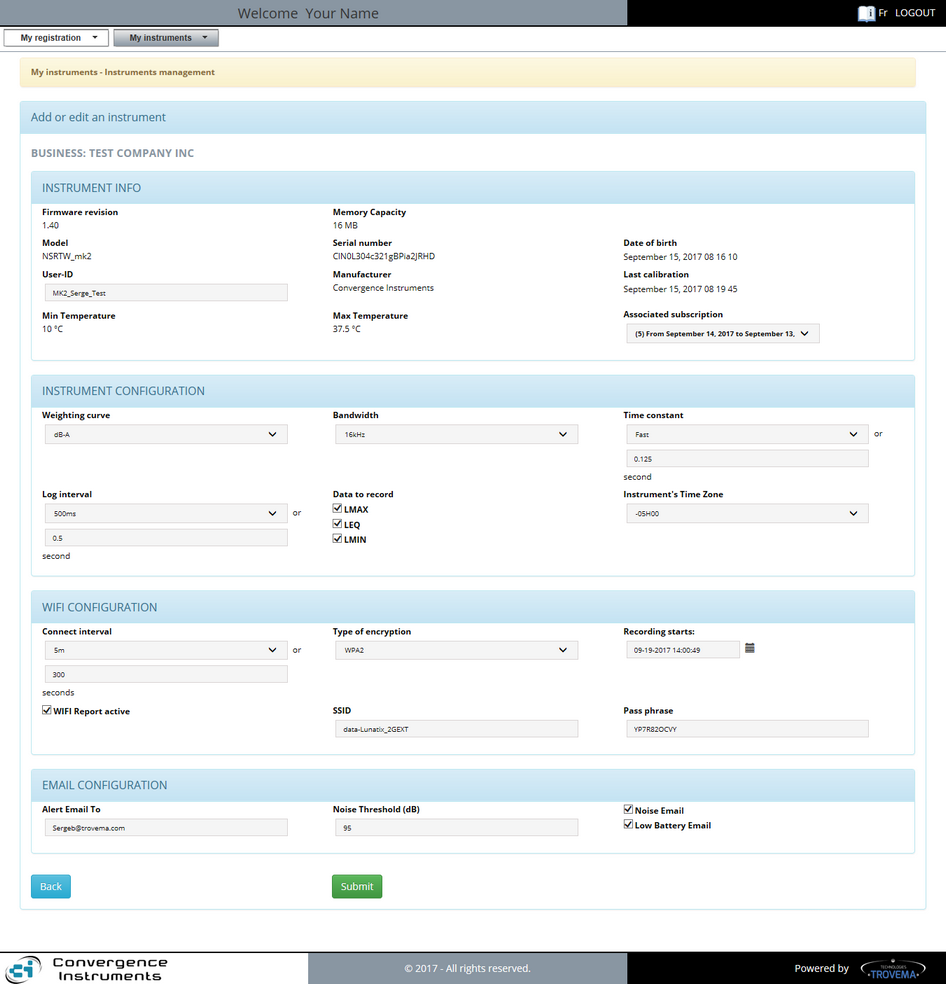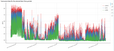 Toolbox
Toolbox
The CIDataSolutions™ Toolbox was designed with small icons in mind, all capable of showing a meaningful action or tool, with its graphical and contextual content.
The "Quick Reference" that follows is about all you need to know to perform actions with your account with no more guidance.
Note 8: If you don't feel comfortable with the default language of your CIDataSolutions™ account, at any time you can switch the language between French and English. Simply click on the "Fr" ![]() French or "En"
French or "En" ![]() English button located on the top right corner of the CIDataSolutions™ application window to toggle to the language of your choice.
English button located on the top right corner of the CIDataSolutions™ application window to toggle to the language of your choice.

In general all tools and forms that you will use with your customized "Dashboard" are based on the same visual template:
|