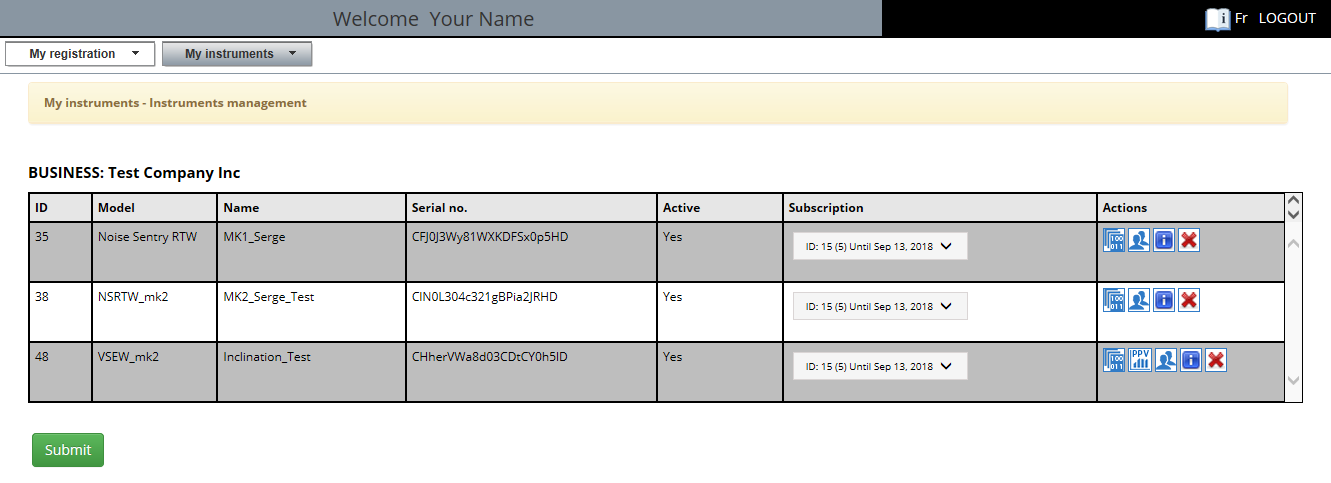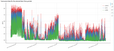 Quickly changing the "Activation" Status of your instrument
Quickly changing the "Activation" Status of your instrument
When you don't need one of your Convergence Instruments WiFi™ instrument to record data, it is a good practice to change its "Status" to "Inactive". This will put the instrument in "Sleep Mode", draining minimal battery, and it frees one instrument in your CIDataSolutions™ subscription.
Also, for an instrument that was already configured, but earlier put to "Sleep Mode", you can quickly put it back to work.
In these two cases, the same procedure is used.
| 1. | First: you connect your instrument to the USB Port on your Personal Computer. For more details on that topic, please read: |
Instrument |
Hyperlink in User's Manual |
|---|---|
Noise Sentry RT-W |
Chapter "4 Getting Started" |
NSRTW_mk2 |
Chapter "4 Getting Started" |
VSEW_mk2 |
Chapter "4 Getting Started" |
| 2. | Second: you start the Instrument Manager program. |
| 3. | If no device is connected to your USB Port, you will be noticed of that situation by a "Pop-up" message. When the instrument is detected, the Instrument Manager takes care of the connections with the web application but you must proceed with the |
| 4. | Third: the Instrument Manager opens with the "Setup" page: |
Instrument |
Hyperlink in User's Manual |
|---|---|
Noise Sentry RT-W |
chapter "7.3 Setup Tab" |
NSRTW_mk2 |
chapter "7.3 Setup Tab" |
VSEW_mk2 |
chapter "8.3 Setup Tab" |

| 5. | You must now click on the the |
Instrument |
Hyperlink in User's Manual |
|---|---|
Noise Sentry RT-W |
chapter "7.6 WiFi™ Tab" |
NSRTW_mk2 |
chapter "7.6 WiFi™ Tab" |
VSEW_mk2 |
chapter "8.7 WiFi™ Tab" |
| 6. | There you click on the |
Note: If the instrument was already active, you must click on the ![]() "Deactivate Instrument" button first, later followed by
"Deactivate Instrument" button first, later followed by ![]() "Activate Instrument" to transfer the updated parameters to your instrument. That would synchronize your number of active instruments with your subscription.
"Activate Instrument" to transfer the updated parameters to your instrument. That would synchronize your number of active instruments with your subscription.
Verification: There are two ways to verify the new "Status" of your instrument:
| 1. | Looking at the Instrument's Leds, and confirm the state its in. More details on the Leds can be found in: |
Instrument |
Hyperlink in User's Manual |
|---|---|
Noise Sentry RT-W |
|
NSRTW_mk2 |
|
VSEW_mk2 |
and
Instrument |
Hyperlink in User's Manual |
|---|---|
Noise Sentry RT-W |
chapter "6.4 LED Indicators" |
NSRTW_mk2 |
chapter "6.4 LED Indicators" |
VSEW_mk2 |
chapter "6.4 LED Indicators" |
| 2. | With the "Instrument management" tool on your CIDataSolutions™ Web application. |