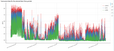 Quickly accessing your data
Quickly accessing your data
Your instrument's recorded data is about ready to work with. All you have to do is to login yourself on your CIDataSolutions™ account.
If you are a new user of CIDataSolutions™:
The first time you login to https://www.cidatasolutions.com, the system would guide you to construct yourself a permanent password:
| 1. | Open the "Credentials e-mail" that was sent to you at the moment you subscribed successfully. Inside this e-mail you will find a permanent username to be used with the "Login" page for a secured access to your CIDataSolutions™ Business Account. You will also find a temporary password that is required for your first login, keep it close to you. |
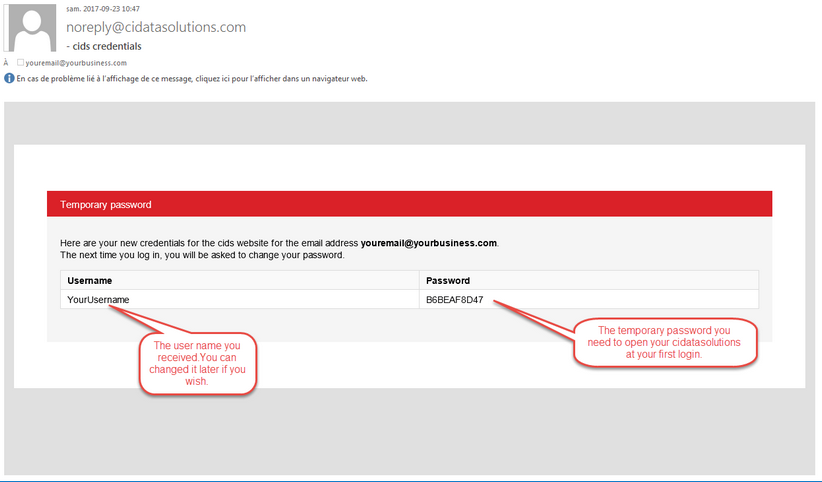
| 2. | Click on this https://www.cidatasolutions.com link or type the following URL in the appropriate field of your browser: https://www.cidatasolutions.com/. |
You are presented with the usual "Login" page.
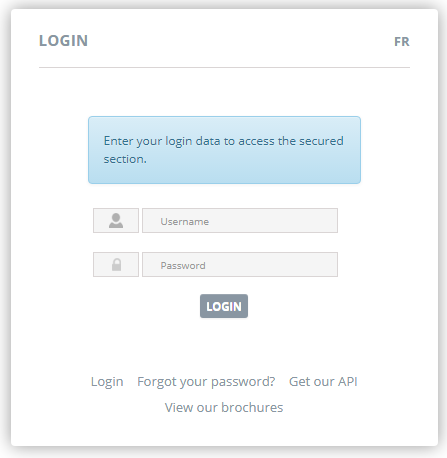
| 3. | Type in the username and temporary password provided to you by e-mail. |
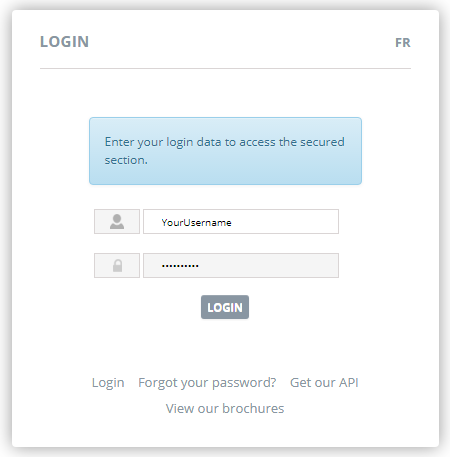
If you forgot your password, simply click on the "Forgot your password?" link located at the bottom of the "Login" Window. You will be asked to type your email address that was used to identify you. Do not create a new one here. CIDataSolutions™ will send you a fresh temporary password to your email box in a few seconds.
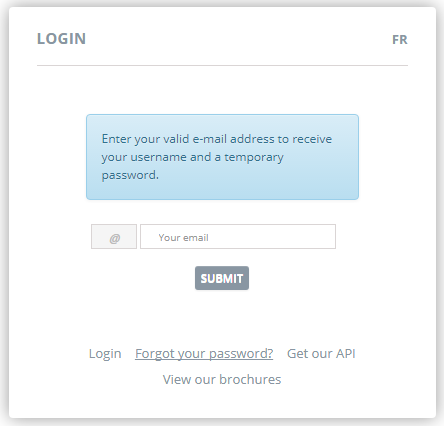
So just type in your email address and click on the ![]() "Submit" button. Proceed again with the "First Login" procedure.
"Submit" button. Proceed again with the "First Login" procedure.
| 4. | The application will now guide you to create a permanent and secret password. |
Changing your password is quite simple. When Logging with a temporary password, the system knows that either you are a new user or you asked to reset your old password,either because you want to change it for security reasons or you have simply forgot what it was. No matter what, the process will always be the same.
The logging page transfers you to the "Change your password" form.
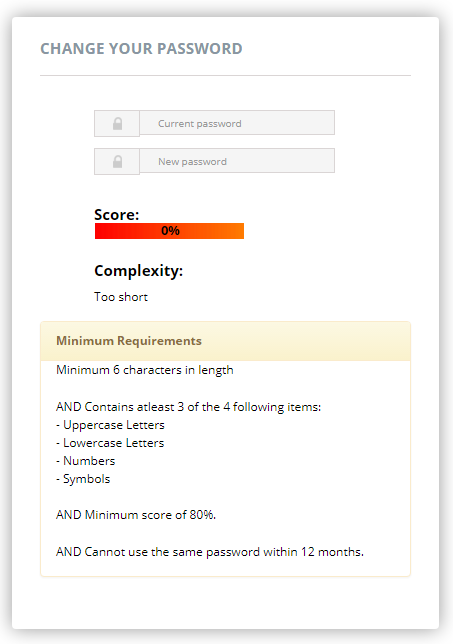
| 1. | There are two fields to fill: |
| • | Your current temporary password, the one you just used to land on this page. |
| • | The new password you want. |
| 2. | Rules to follow: |
Password minimum requirements are selected to provide you with a high level of security, but if it easier for you to remember a simple password, the system should accept it even if it is not very secure according to the rules.
The rules are:
| 1. | Minimum 6 characters in length; |
| 2. | AND contains at least 3 of the 4 following items: |
| 3. | Uppercase Letters; |
| • | Lowercase Letters; |
| • | Numbers; |
| • | Symbols. |
| 4. | AND Minimum score of 80%. |
| 5. | AND Cannot use the same password within 12 months. |
| 3. | The colour coding and score value inform you on the complexity of the new password you are typing. |
While you are typing a new password, the tool changes the colour to green and the complexity score up to 100%.
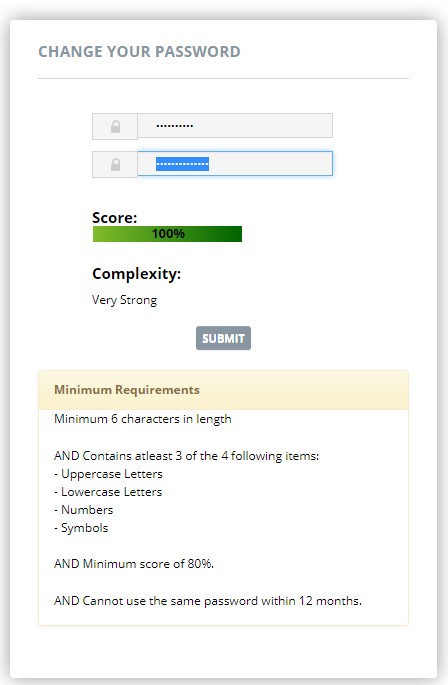
At the moment the ![]() "Submit" button appears, you can consider to keep your password with that minimum complexity.
"Submit" button appears, you can consider to keep your password with that minimum complexity.
To complete the process, you must click on the ![]() "Submit" button.
"Submit" button.
Note 7: It is a good idea to save your username and password in a safe location. If your password is strong, you could keep it for years to come!
| 5. | You are about to finish. You have to "Log in" again with your user name and permanent password. |
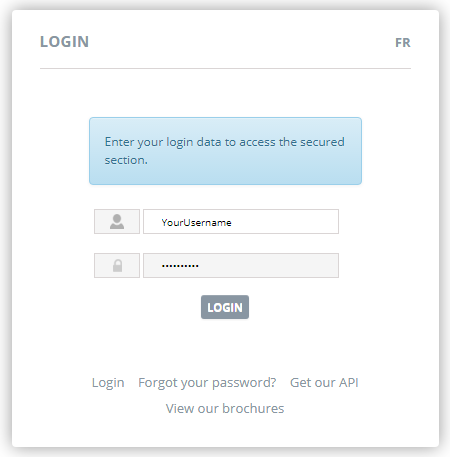
| 6. | The application will first show you with your "Business info" and your personalized toolbox. |
Note 8: If you don't feel comfortable with the default language of your CIDataSolutions™ account, at any time you can switch the language between French and English. Simply click on the "Fr" ![]() French or "En"
French or "En" ![]() English button located on the top right corner of the CIDataSolutions™ application window to toggle to the language of your choice.
English button located on the top right corner of the CIDataSolutions™ application window to toggle to the language of your choice.

There you go! Now you can feel it at your fingertips!
