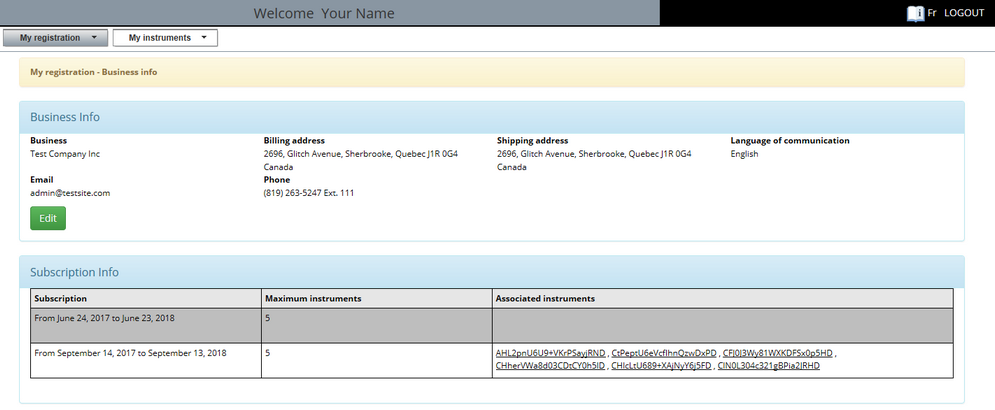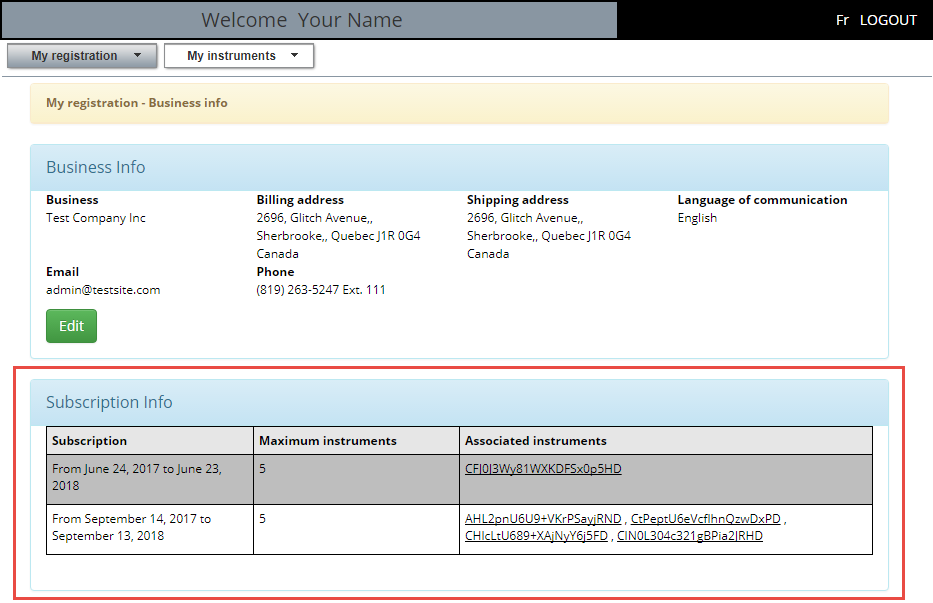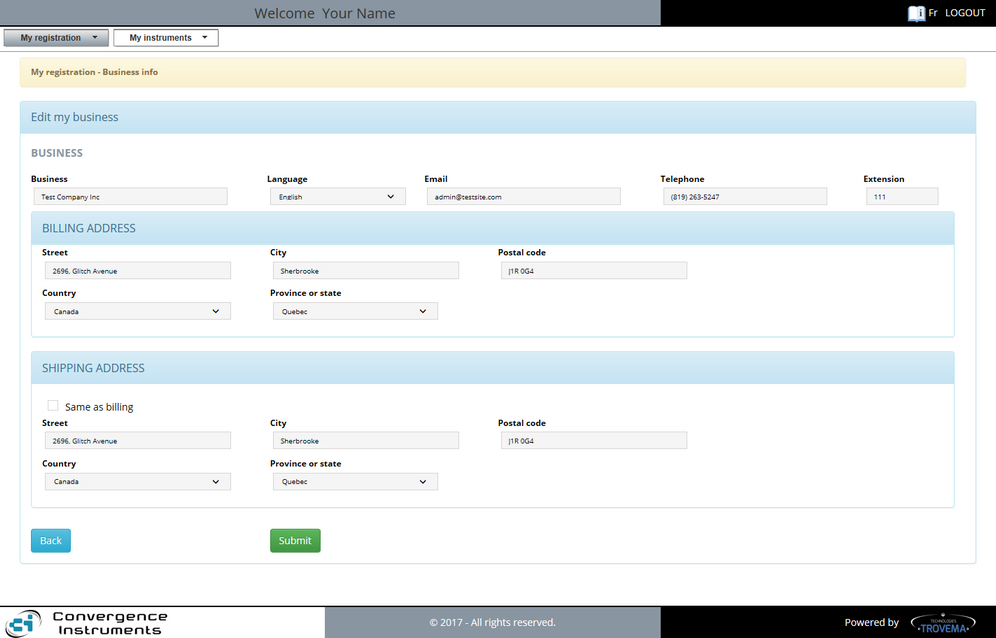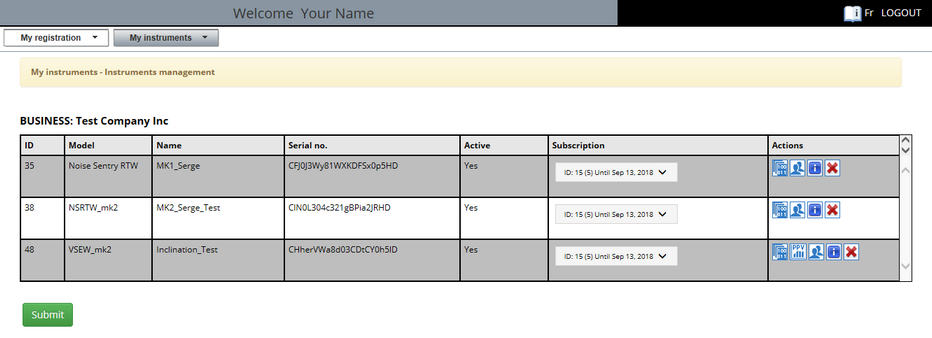All the content of the top section was first prepared when you purchased your first subscription on the https://www.convergenceinstruments.com/shop. Or, last time someone of your team updated it. If you have a  "Edit" button and you need to update some of those fields, then you can do it from here by simply clicking on the "Edit" button. "Edit" button and you need to update some of those fields, then you can do it from here by simply clicking on the "Edit" button.
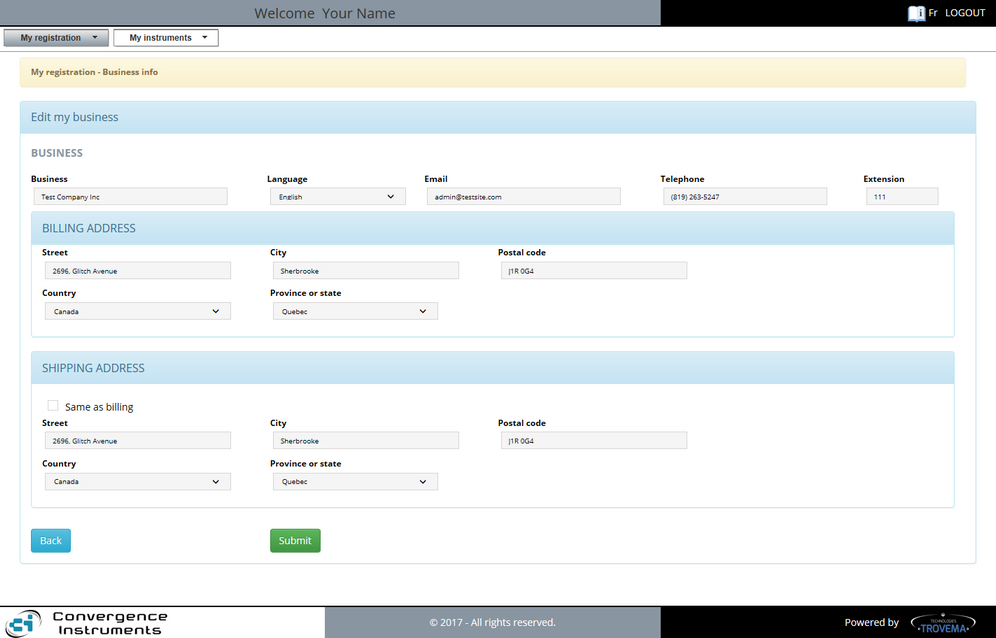
If you do so, the editable fields are:
| 1. | The Business fields are: |
| 1. | "Business": the name of your business as it was registered. |
| 2. | "Language": the language of preference to communicate with people at your business. |
| 3. | "Email": a business email where we can reach you for administrative or technical reasons. |
| 4. | "Telephone" and "Extension": the one to reach the people responsible for the management of the subscriptions. |
| 2. | The Billing Address fields: might be different than your business site. |
| 1. | "Street": civic number, floor, department, street/avenue name. |
| 3. | "Postal Code" (Zip Number): the one that fits your country. |
| 5. | "Province or State": Province, Territory, State, Department, ... |
| 3. | The Shipping Address fields: Note: the check box is used to copy the billing address to the shipping address. |
| 1. | "Street": civic number, floor, department, street/avenue name. |
| 3. | "Postal Code" (Zip Number): the one that fits your country. |
| 5. | "Province or State": Province, Territory, State, Department, ... |
When no changes are required, simply click on the  "Back" button and no changes will be applied. "Back" button and no changes will be applied.
When you want to save your changes, click on the  "Submit" button and the application will check each field and update this information in your database. If something is found wrong with one field, CIDataSolutions™ will indicate which field you should check again. When the "Submit" is successful, a message will tell you so and you will be forward to the previous "My registration - Business info" form. "Submit" button and the application will check each field and update this information in your database. If something is found wrong with one field, CIDataSolutions™ will indicate which field you should check again. When the "Submit" is successful, a message will tell you so and you will be forward to the previous "My registration - Business info" form.
|
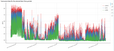 Business Info tool
Business Info tool